Spybot Search & Destroy
 Spybot Search & Destroy (S&D) is a popular spyware and adware removal program for Microsoft Windows. Along with spyware and adware detection and disinfection capabilities, it also includes an "Immunize" feature to block the installation of spyware before it occurs.
Spybot Search & Destroy (S&D) is a popular spyware and adware removal program for Microsoft Windows. Along with spyware and adware detection and disinfection capabilities, it also includes an "Immunize" feature to block the installation of spyware before it occurs.
Step 1: Download and installation (if you were using our installer you can skip this step):

Click here to download Spybot S&D. Launch the installer and follow the instructions.
Select the full version to install and wait until the installation has finished. Then click finish to start the program.

Step 2 – Using the application:
Check the box and click "OK" on the legal stuff window.
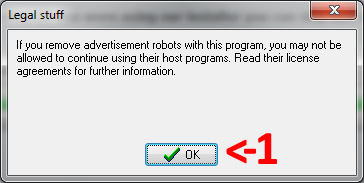
Now click on "Create Registry Backup" and wait for it to finish. Then click next and then finish.
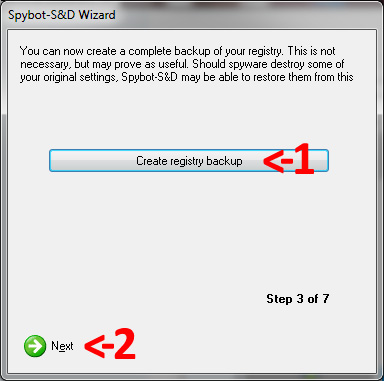
Now click "Update" to download the latest definitions. Choose a server and click "Continue".
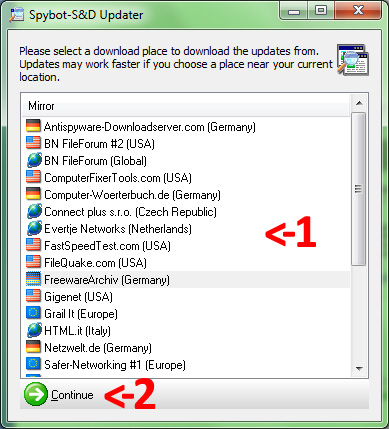
Now check all boxes and click "Download". Wait for it to finish, then click "Exit".
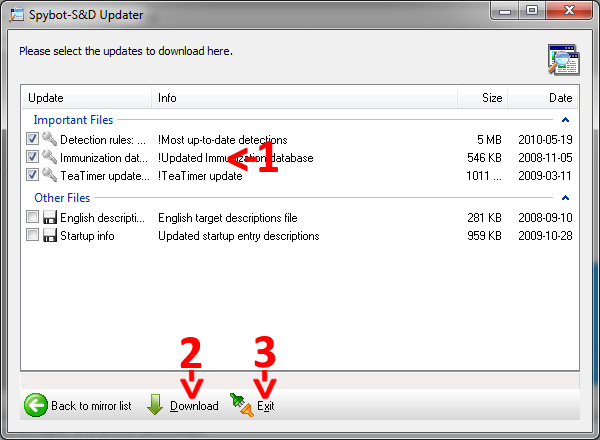
If the program doesn't restart launch it again. In Windows Vista or Windows 7 start it by right click it and then "Run as administrator".
Close all your web browsers (i.e. Internet Explorer, Firefox, Chrome, Opera or Safari) and in Spybot click "Immunize". Wait for it to check and then click "Immunize".
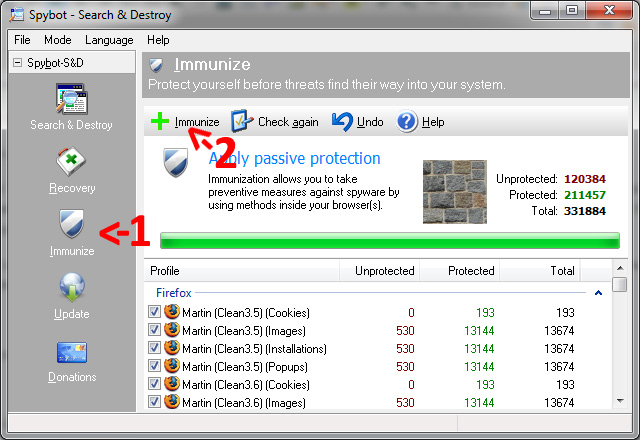
Wait for it to finish and now, to search for threats click “Search & Destroy” and then “Check for problems”.

When Spybot asks you to remove temporary files click "Yes". Wait for the scan to finish and then click "Fix Selected Problems". If your scan results look like the screenshot below everything is fine and there is nothing to remove.
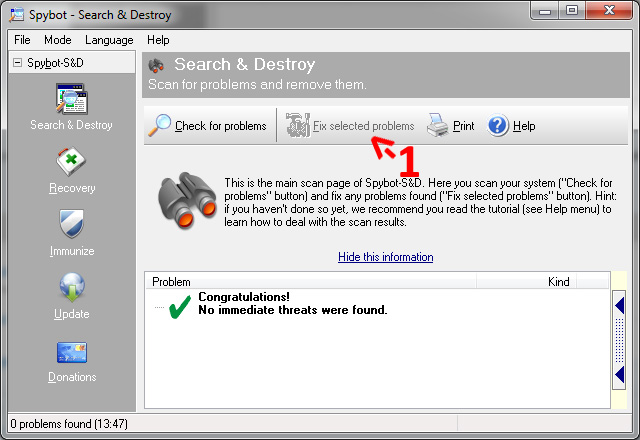
Sometimes spybot needs to reboot your PC to completely remove all threats. Before you reboot remember to save all your documents! Also keep in mind this could take a while and you won't be able to use your PC during that time.
Repeat these steps from time to time to keep your PC clean!
When it's finished continue with Malwarebytes' Antimalware.


